Customize Messages or embeds
You can customize your Discord message or embed, and your tweet.
You have full customization of how your message or embed content looks when sent. We've built a 'no-code' message builder for sharing trades to Discord, scope it out in your account settings. There is where you'll also specify the webhooks you wish Trade Hub to use for sending out your trades.
Discord
Each individual market and trade event (open, close, etc.) can be customized.
To customize your Discord message or embed, go to Accounts & Sharing in your account settings under Linked Accounts, click the customize button in the settings for your Discord account- you must have Discord linked for this.

Customization
This will prompt you with the message/embed builder as shown below. The message builder is pretty self-explanatory. To start, select which trade event (open, close, etc.) and the market you you wish to customize trade sharing content for.

You can use regular text messages or embeds, which offer more personalization. The trade properties are all the data sets that can be used that will be replaced with the actual data each one represents. For example, if you use Stock Ticker it will be replaced with the ticker symbol of the submitted trade.
Place your cursor anywhere in the Text Message field or an Embed field, then click on the property you would like placed there.

The embed builder is straightforward and simple to use. Each aspect of the embed is labeled and the preview above will show an example of the content. Providing a test trade to see a finished version of the embed will be added soon.

@everyone and role pings should be set with your webhook settings to avoid using invalid roles or mentions.
Account, Trade, & Stock Properties
Properties are a menu of data sets that can display asset tickers, current price, user info, and so many others including advanced data sets such as the volume and the days high/low ranges.
NOTE:
You can have properties punctuated to start with capital letters, or have the whole value of that property in all caps.
For example:
[[stock.name]] the ticker would be aapl
[[Stock.name]] the ticker would be Aapl
[[STOCK.name]] the ticker would be AAPL
[[trade.type]] would be open, average, partial, or close
[[Trade.type]] would be Open, Average, Partial, or Close
Account Properties
Account Username
Your username on the web app
Account Avatar
Your avatar or profile picture on the web app
Account Link
Your dashboard link
Account Rep
Your reputation count
Trade Properties
Trade Direction
Direction of the position. (long/short)
Trade Price
The submitted price of your trade. If cmp is used when submitting a trade, then uses that price
Trade Entry Price
The entry price of trade. (can use Trade Price instead)
Trade Exit Price
The exit price of trade. (can use Trade Price instead)
Trade Average Price
New average price if a trade has been averaged up/down
Trade TP
Take Profit of your trade- blank if none - Advanced Menu
Trade SL
Stop Loss of your trade- blank if none - Advanced Menu
Trade Type
The type of your trade. (open/average/trim/exit)
Trade Style
The style of your trade. (daytrade/scalp/swing/long term)
Trade Flags
The flag of your trade, if specified, or blank if none is specified. (risky or high risk, lotto or yolo, earnings)
Trade Notes
The notes of of your trade, blank if none
Trade Timestamp
Timestamp of the current submitted trade input
Trade Opened At
Timestamp of when the open trade input was submitted
Trade Closed At
timestamp of when the close trade input was submitted (Trade Timestamp can be used instead).
Trade First Note
The trade notes of the first submitted trade entry
Trade Gain
The gain percentage of a partial/trim or exit
Trade Link
The Trade Insight URL link
OPTIONS PROPERTIES
INFO
Trade Options Exp Date
Options expiration dates are written in mm/dd/yy format.
Trade Options Exp NoYY
Options expiration dates in mm/dd format
Trade Options Strike
Option trade strike price
Trade Options Strategy
Option trade, call or put
Stock Properties
Stock Name
Stock ticker symbol
Stock Icon
Company logo
Stock CMP
Current market price of stock at time of trade submission
Stock Volume
Trading volume of stock - Advanced Menu
Stock Day High
Highest price of stock today - Advanced Menu
Stock Day Low
Lowest price of stock today - Advanced Menu
Stock Previous Close
Closing price from the previous market day - Advanced Menu
Message & Embed Properties
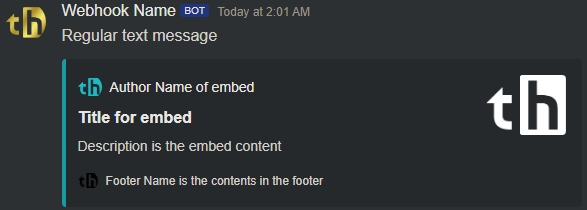
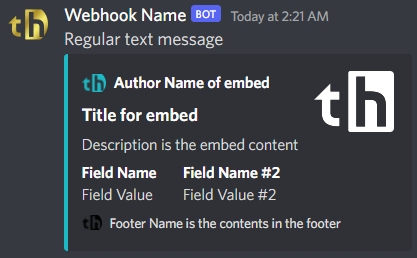
Author Name
The name of author of the embed author
Author URL
Used to link the Author Name
Author Image
An avatar for author, shown with the teal logo in the example above
Title
The embed title
Title URL
Used to link the Title
Color
The embed color, shown as the teal strip in the example above
Description
The content within the embed
Thumbnail URL
The thumbnail image, shown as the white logo in the example above
Image URL
Adds an image below the description and the above footer
Footer Name
The small footer text at the bottom
Footer Img URL
The footer image, shown as the black logo in the example above
Timestamp
Used to show date/time at end of footer
Field (w/ inline)
Creates text fields with headers & values. These can be 'inline' to put 2-3 of them on the same row.
Twitter (Temporarily Disabled)
To customize your Twitter tweets, go to Accounts & Sharing in your account settings under Linked Accounts, click the customize button in the settings for your Twitter account- you must have Twitter linked for this.

This will prompt you with the message/embed builder as shown below. The message builder is pretty self-explanatory. To start, select which trade event (open, close, etc.) and the market you you wish to customize trade sharing content for.

Check out the above documentation here Customization for more info as customization for Discord and Twitter use the same interface with the same functionality. There is also a description of each property here Account, Trade, & Stock Properties
Examples
Here are some examples of custom messages & embeds to give inspiration on how you can make yours look.
Last updated
